The Fullform WordPress AI content creation plugin is not part of the WordPress repository because the repository disallows trialware.
You can download the plugin here: Download the plugin
We also have an instructions movie you can watch here.
In your wordpress dashboard press on: Plugins -> Add new (on left panel) and then Upload plugin on the top.
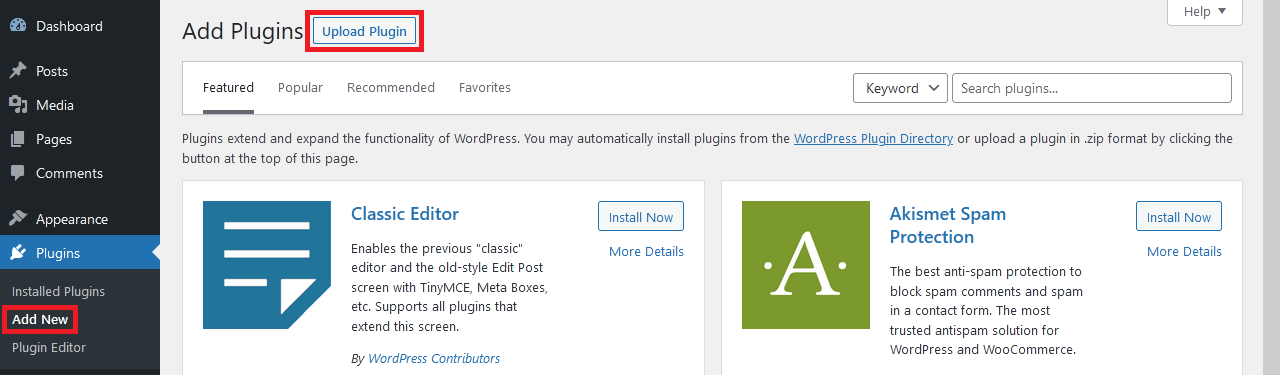
Press on Browse and select the plugin zip file you downloaded.
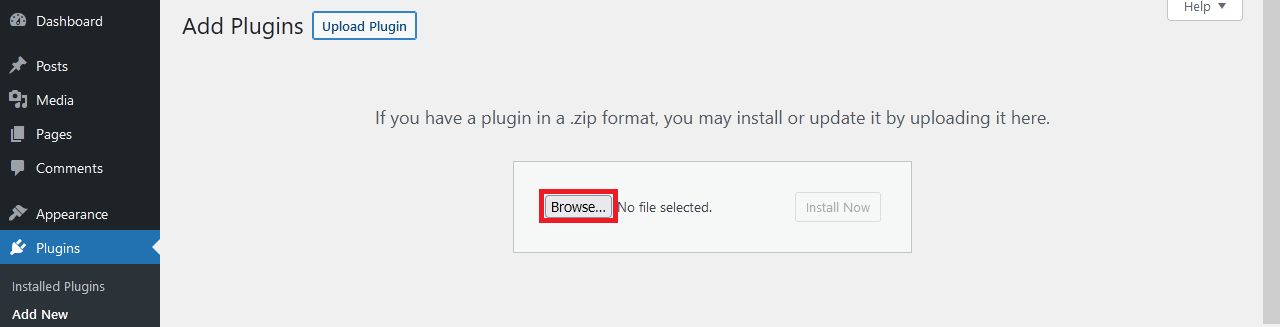
After you selected the plugin, press Install now.
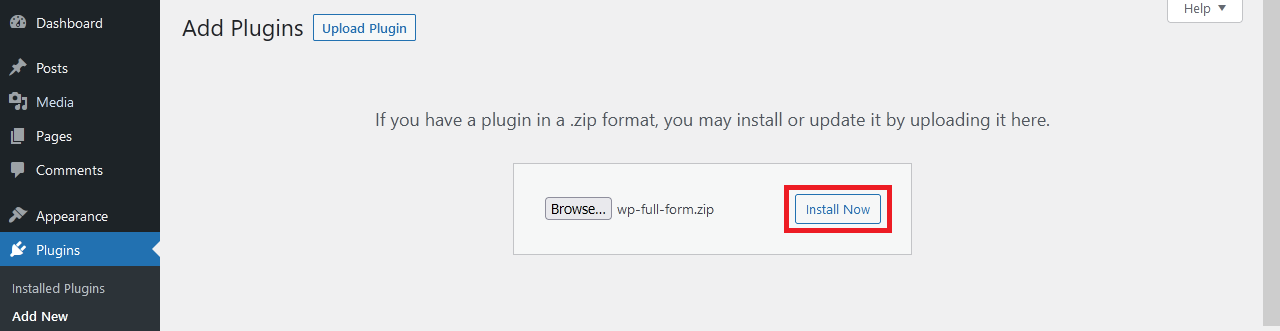
After WordPress installed the plugin, press Activate to activate the plugin.
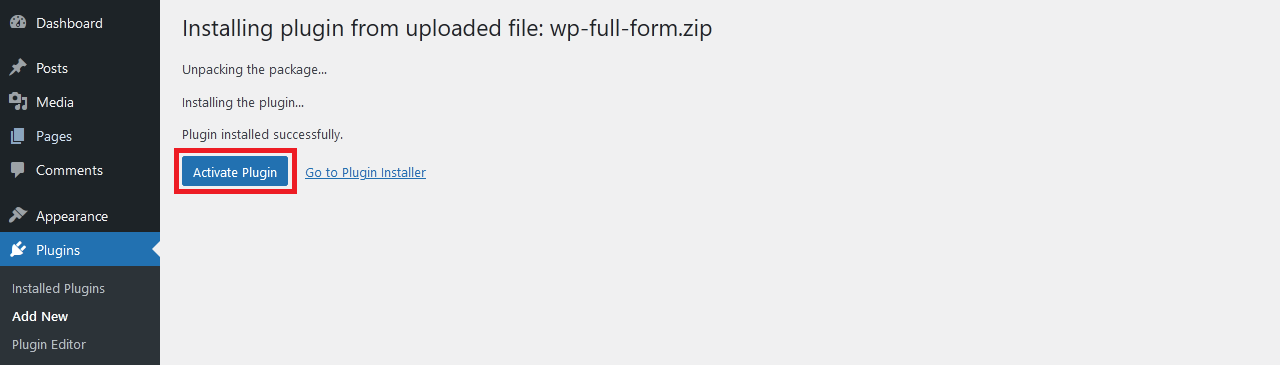
You will automatically be redirected to the settings page where you will need to put your email and token.
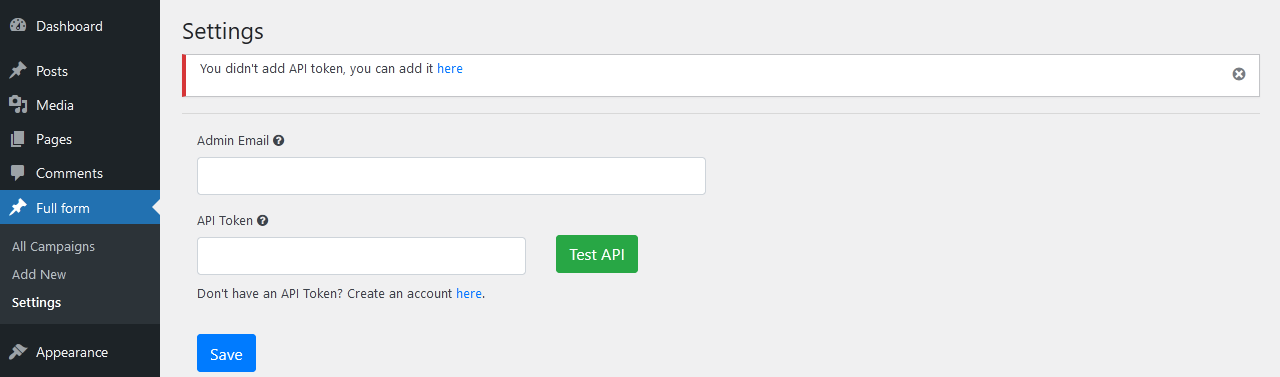
You can get the token by registering for free in this site, after you registered, login to the site and press on the API Token link.
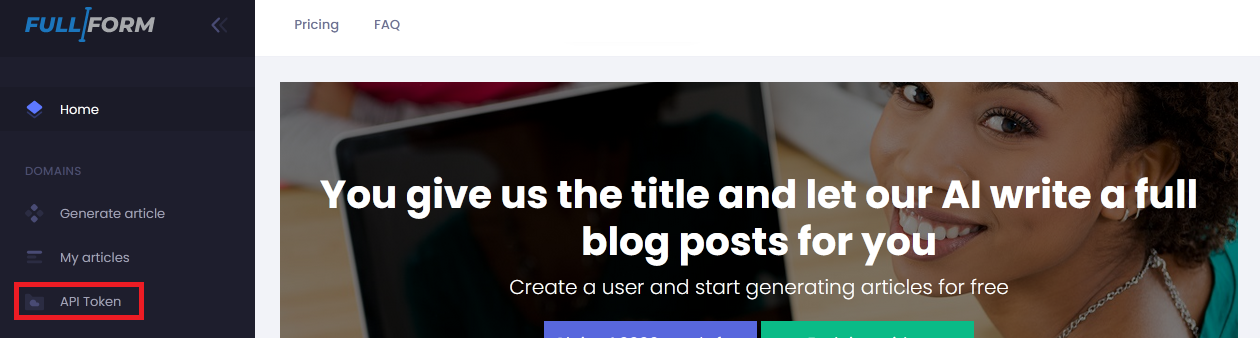
Copy the token from the token field.
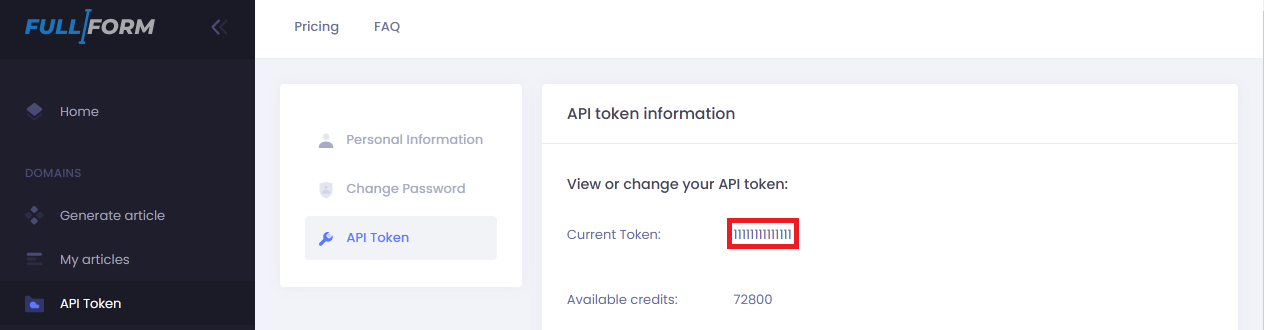
Paste the token in the API Token field, and press Test API to see the token is valid.
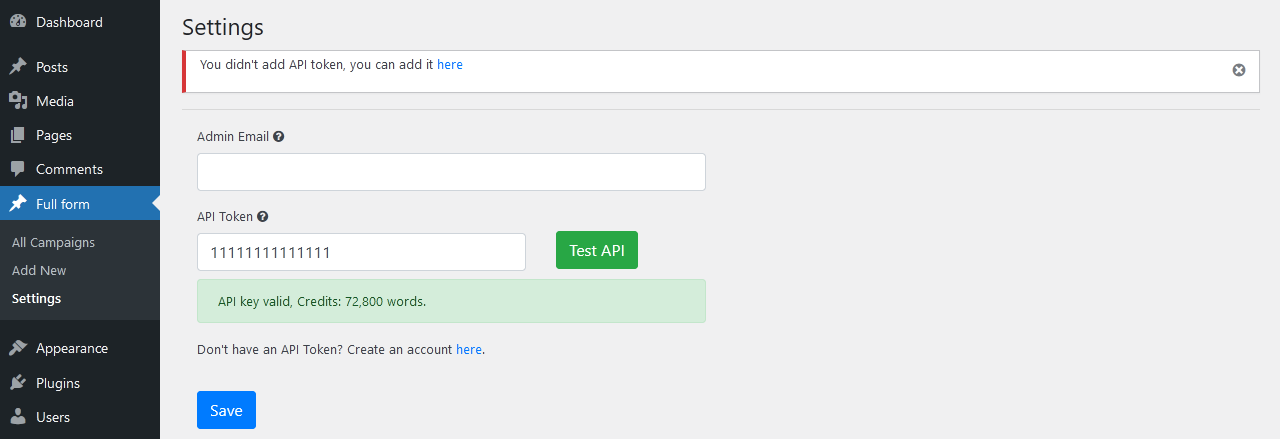
The email in the settings page is optional, it is used to email errors, once you are done press Save.
Now all is set, you can start genereting AI content.